Help Center
Topic: Tutorials
How to Monitor Terms of Service and Privacy Policy Pages for Compliance
Businesses rely on numerous third-party services, each with their own Terms of Service and Privacy Policy that can change at any time. These changes might affect your compliance status, operational procedures, or legal obligations. PageCrawl.io provides an automated way to track these critical documents, ensuring you're always informed when important updates occur.
This guide will show you how to set up automated monitoring for legal documents using PageCrawl.io's features.
Why Monitor Legal Documents
When vendors update their terms without direct notification, it can impact your business in several ways. Payment processors might change their fee structures, cloud providers could modify data processing agreements, or analytics tools might update their data retention policies. Manual checking of these documents is time-consuming and prone to missing important updates.
Understanding What to Monitor
Legal document monitoring typically focuses on tracking changes in Terms of Service, Privacy Policies, Data Processing Agreements, and Service Level Agreements from your vendors and partners.
Setting Up Compliance Monitoring in PageCrawl.io
The process of setting up monitoring for legal documents is straightforward and can be completed in a few minutes per page.
Step 1: Add the Legal Document Page
- Log in to your PageCrawl.io dashboard
- Click the "Track New Page" button
- Enter the URL of the Terms of Service or Privacy Policy you want to monitor
- Provide a descriptive name for the monitoring task (e.g., "Stripe Terms of Service" or "AWS Privacy Policy")
Step 2: Configure Detection Settings
- Select "Full page text" as your detection method and enable "Reader mode" - this captures only the main text content, automatically ignoring irrelevant changes in page footers, headers, or sidebar areas
- Set how frequently the page should be checked - daily is sufficient for most legal documents, but you can adjust based on your needs (hourly for critical vendors, weekly for stable documents)
Step 3: Set Up Notifications
- Choose when to receive notifications: Instantly when changes are detected, or as a daily/weekly digest that summarizes all changes across your monitored pages
- Select notification channels: Email, Slack, Discord, Microsoft Teams, Telegram, or Webhooks for system integration
- Configure team notifications by adding relevant team members to receive alerts
Practical Implementation Tips
Start by monitoring your most critical vendor agreements first, then gradually expand to include other services. Use clear naming conventions for your monitoring tasks to easily identify which document changed when you receive an alert.
Organizing Your Monitoring Portfolio
Create a structured approach to monitoring by categorizing your tracked pages. Group them into critical vendors (payment processors, infrastructure providers), data processors (analytics tools, CRM systems), and regulatory pages (government compliance guidelines).
Using Tags for Better Organization
Implement a tagging system from the start. Use tags like #vendor, #competitor, #gdpr, or #payment to quickly filter and manage your monitored pages. This becomes especially useful as your monitoring portfolio grows.
Handling Different Types of Changes
Not all changes are equal. Some updates might be minor formatting adjustments, while others could be significant legal modifications. PageCrawl.io helps you distinguish between these by highlighting exactly what changed, showing removed text in red and new text in green.
For each detected change, PageCrawl.io stores:
- Screenshots of the page before and after the change
- Text differences with clear highlighting of additions and removals
- AI summaries explaining what changed in plain language (when enabled)
- Historical versions for complete audit trails
This comprehensive record ensures you have all the evidence needed for compliance audits and legal reviews.
Troubleshooting Common Issues
If you're receiving too many alerts about minor changes, check that Reader mode is enabled to filter out navigation and footer updates. For more strategies on reducing false positives, see our guide on reducing false positives when monitoring websites.
If you're missing important changes, verify that the correct URL is being monitored and that the page is accessible.
Next Steps
Once you've set up basic monitoring, consider implementing advanced strategies such as keyword-based alerts for critical terms like "price increase" or "data breach", or comparison monitoring to track how your policies compare to competitors.
Getting Started Today
Begin with your most important vendor agreements. Setup takes just a minute or two per page, or you can save time by importing multiple URLs at once - simply copy and paste a list of URLs or upload an Excel file for bulk import.
PageCrawl.io handles the monitoring automatically once configured. You'll receive clear notifications when changes occur, allowing you to review and respond promptly to maintain compliance.
For businesses monitoring multiple vendors, check our pricing page - monitoring 500 URLs costs just $30/month, making enterprise-wide compliance monitoring affordable and efficient.
Topics
Get Started with PageCrawl.io Software
Ready to track changes on your websites? Set up monitoring in under 60 seconds and never miss important updates again.