Help Center
Topic: Tutorials
Monitor Changes in XML Files
<?xml version="1.0"?>
<catalog>
<book id="bk101">
<author>Gambardella, Matthew</author>
<title>XML Developer's Guide</title>
<genre>Computer</genre>
<price>44.95</price>
<publish_date>2000-10-01</publish_date>
<description>An in-depth look at creating applications with XML.</description>
</book>
</catalog>pagecrawl.io offers an efficient way to monitor and track changes in XML files. Instead of sifting through the whole XML file for changes, which can be overwhelming due to frequent updates, you can focus on specific things that matter. This helps you avoid getting flooded with unnecessary alerts for minor changes like 'updated at' dates.
This guide will walk you through the process of setting up and utilizing this feature to simplify your tracking experience.
To reduce the number of false positive you may want to monitor a specific attribute (or multiple attributes), whether it was added, removed or changed.
Step 1: Getting Started
To begin tracking changes in XML files, follow these steps:
Access pagecrawl.io: Log in to your pagecrawl.io account or sign up if you're new to the platform.
Create a Monitored Page: Once logged in, navigate to the dashboard and click on the "New Page" button. This will initiate the setup process for monitoring pages for changes.
Step 2: Choosing Attributes to Track
Instead of monitoring the entire XML file, you can narrow down your focus to specific attributes that are relevant to you. For example, you might want to track changes in book names within an XML catalog.
Example XML File
Consider the following example xml file structure:
<?xml version="1.0"?>
<catalog>
<catalog>
<book id="bk101">
<title>XML Developer's Guide</title>
<!-- Other book details... -->
</book>
<book id="bk102">
<title>Dummy XML Developer's Guide</title>
<!-- Other book details... -->
</book>
<!-- More book entries... -->
</catalog>
</catalog>Step 3: Configuring Tracking Elements
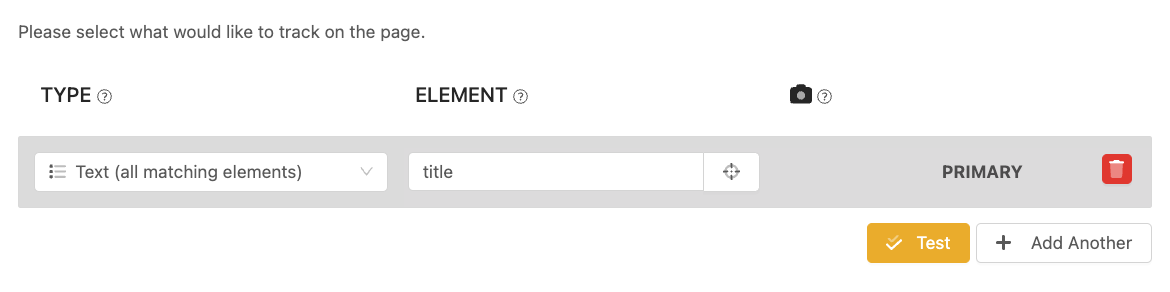
Follow these steps to configure tracking elements for your XML file:
Select Tracked Element: Within the pagecrawl.io setup interface, choose the "Text (all matches)" as tracking element type.
Specify Element to Track: In this step, you'll specify the exact element within the XML that you want to track. For instance, if you're interested in changes to book titles, you'll set the element as
title.
In this case, by focusing on the title element, you'll receive notifications only when book titles change, new is added or removed, filtering out less significant updates.
If you would like to also keep the full history of what has changed in the XML document but only be notified when a specific attribute changes, you can also add "Full Page" as the Tracked Element and then add a condition to be notified when the monitored attribute changes.
Topics
Get Started with PageCrawl.io Software
Ready to track changes on your websites? Set up monitoring in under 60 seconds and never miss important updates again.