Help Center
Topic: Integrations
Store Website Changes on Google Sheets
Managing and tracking changes on websites is essential for various purposes, from monitoring competitors to ensuring your web services are running smoothly. PageCrawl.io simplifies this process by allowing you to effortlessly monitor web page changes and integrate the data directly into Google Sheets. In this guide, we'll explore how to set up this powerful integration to store website change history efficiently.
Why Store Website Change History on Google Sheets?
Google Sheets offers a versatile and collaborative platform for storing and analyzing data. By integrating PageCrawl.io with Google Sheets, you can keep all your web page change history in one place for easy access and analysis.
Setting Up PageCrawl.io Integration with Google Sheets
Here's a step-by-step guide to help you integrate PageCrawl.io with Google Sheets and start storing website change history effortlessly:
- Log in to your pagecrawl.io account.
- Navigate to the Integrations section.
- Click on Connect with Google Sheets, then authorize your Google Account and select where to store the data.
- Once new changes are detected a new row will automatically be created in your Google Sheets document.
Topics
Get Started with PageCrawl.io Software
Ready to track changes on your websites? Set up monitoring in under 60 seconds and never miss important updates again.