Help Center
Topic: Integrations
Send Website Change Detection Notifications to Microsoft Teams channel
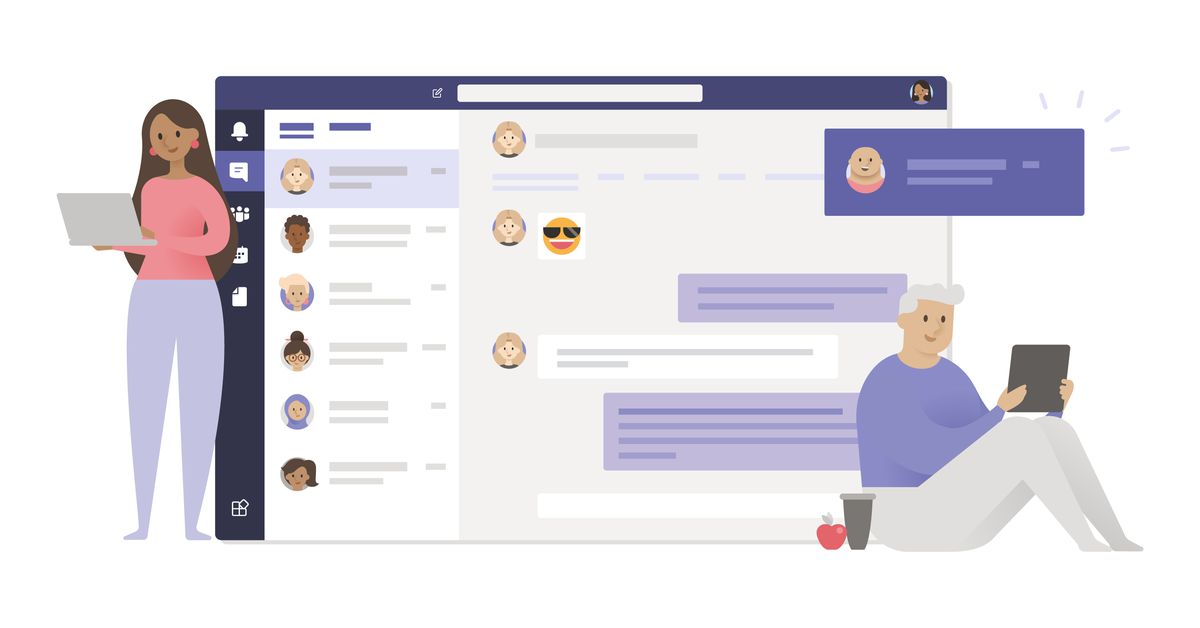
PageCrawl.io monitors websites for changes and sends instant notifications through your preferred channels. This guide walks you through connecting PageCrawl.io with Microsoft Teams to receive alerts directly in your Teams channels.
What You'll Need
Before starting, ensure you have:
A PageCrawl.io account
→ Sign up here if you don't have one yetMicrosoft 365 For Business subscription
Basic Teams plans don't support external webhooks - you need a Business plan
Setting Up the Integration
Step 1: Create a Teams Webhook
1.1 In your Teams channel, click the Workflows menu
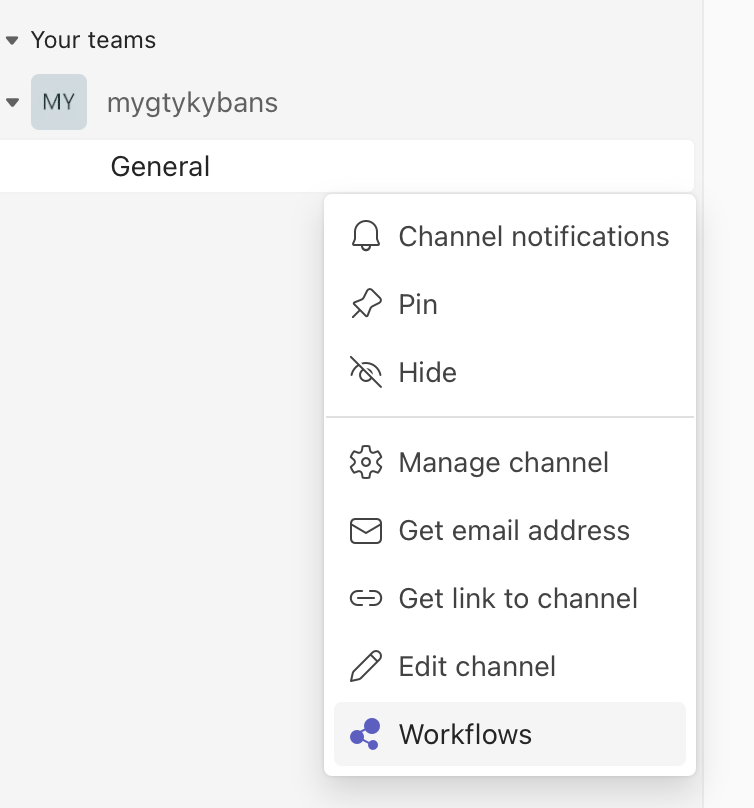
1.2 Select "Post to a channel when a webhook request is received"
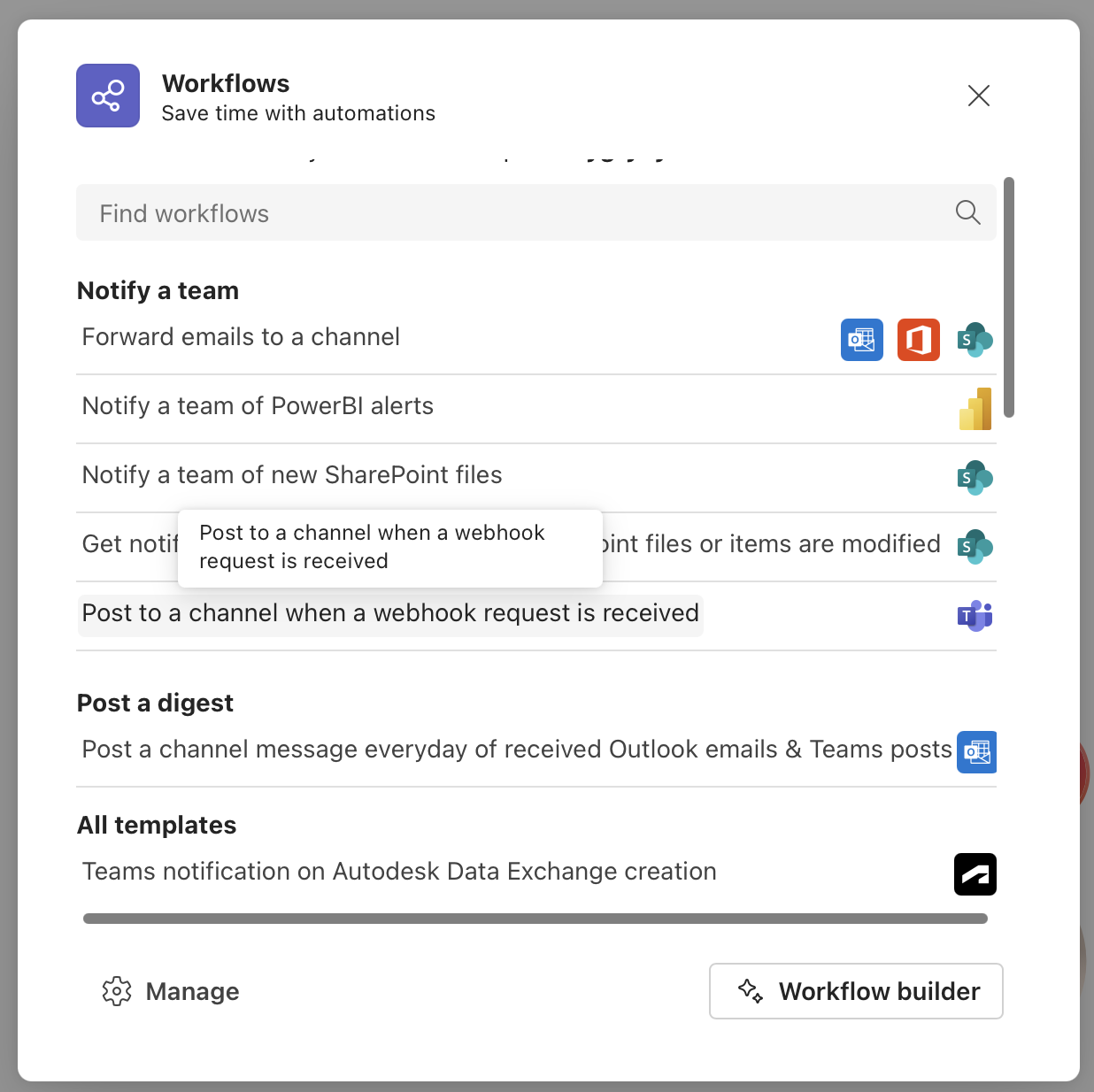
1.3 Click Next and name your workflow
💡 Use a descriptive name like "PageCrawl.io Website Monitoring"
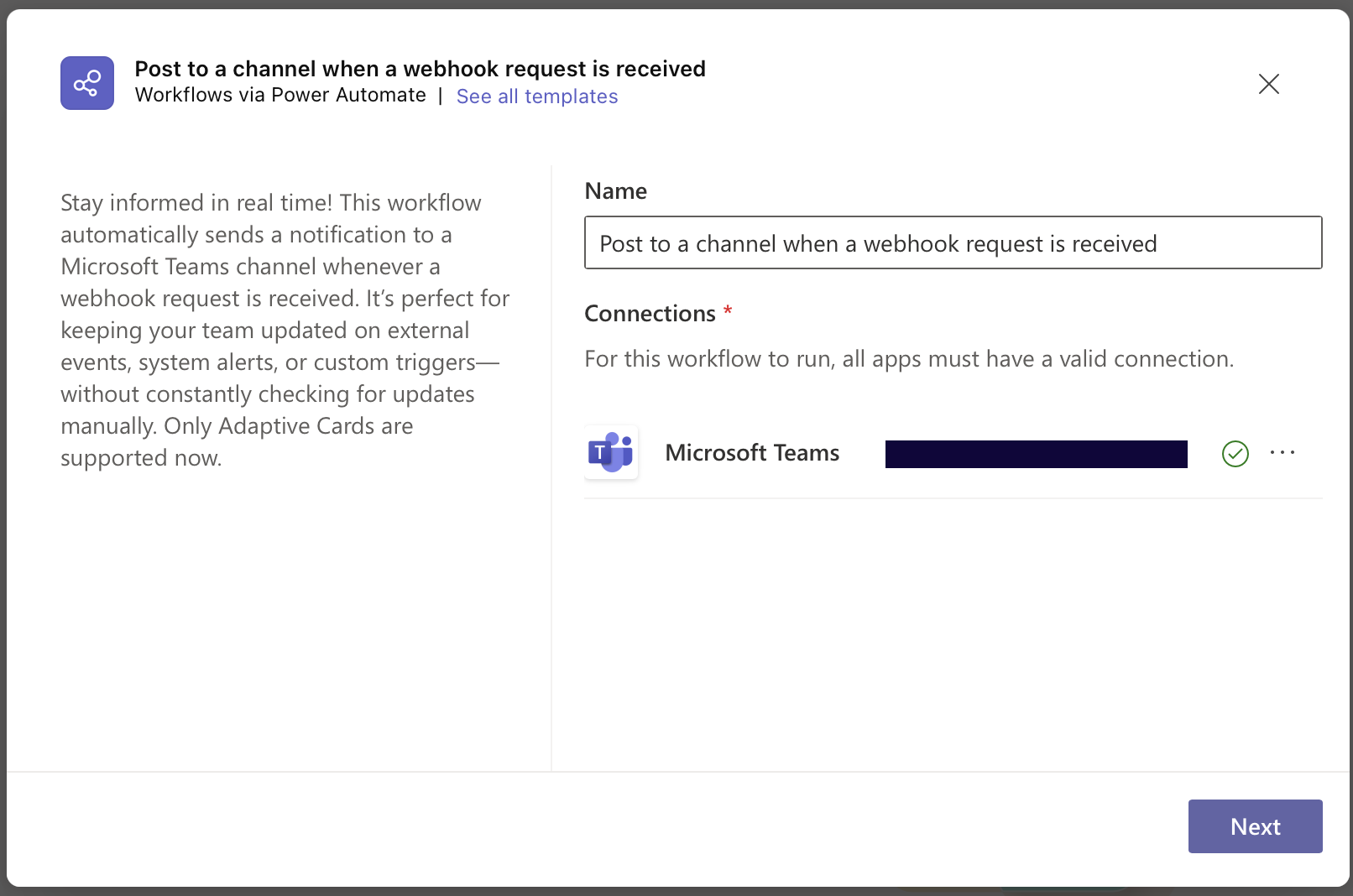
1.4 Copy the generated webhook URL
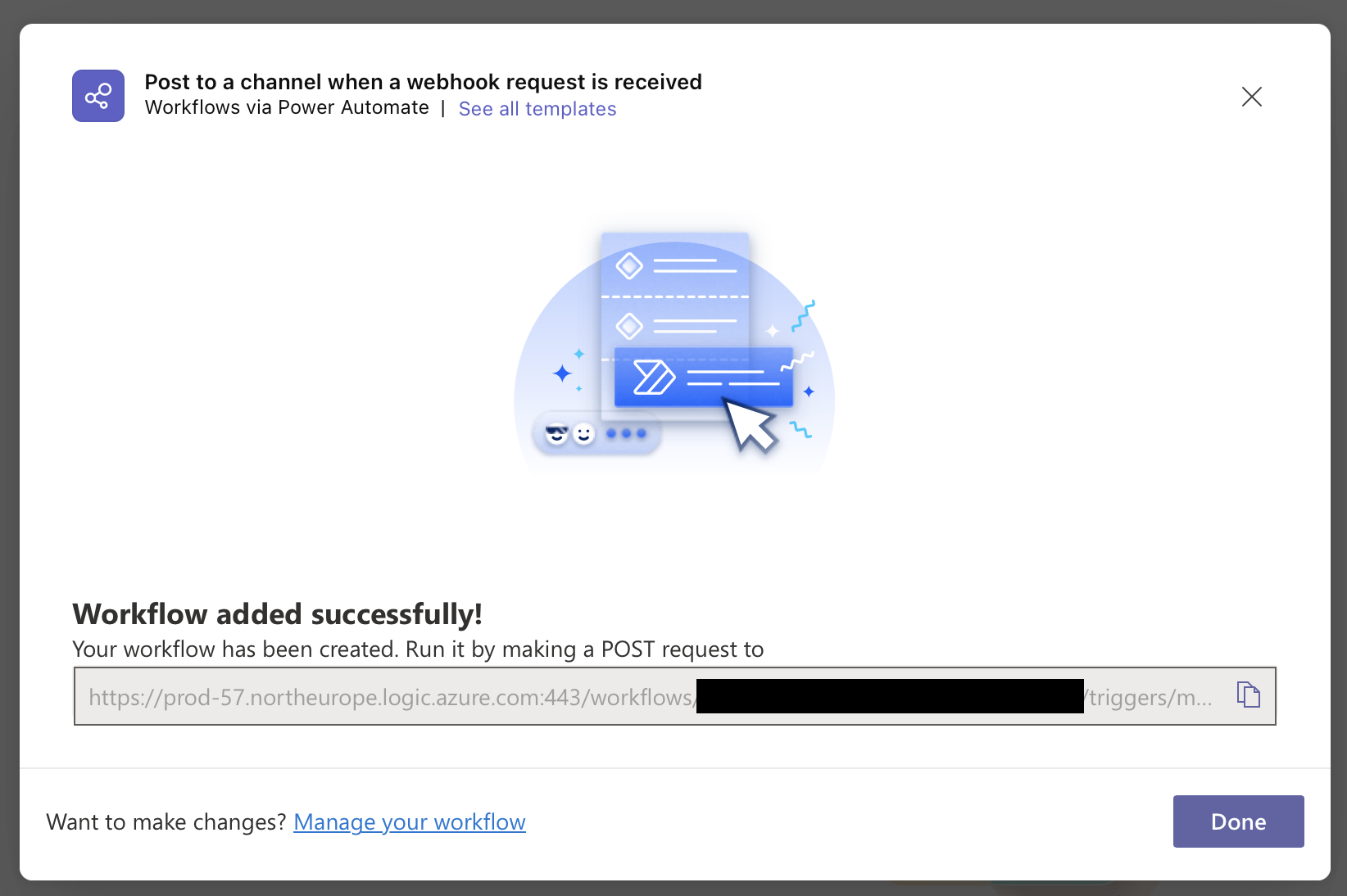
Step 2: Connect to PageCrawl.io
Choose your notification scope:
Option A: Monitor All Pages
→ Go to Workspace Settings
→ Paste the Teams webhook URL
→ Save changes
Option B: Monitor Specific Pages
→ Open settings for individual pages
→ Add the Teams webhook URL
→ Save changes
💡 Tip: Set a default webhook for all pages, then override for specific ones that need special handling.
Not working? Check that:
- The webhook URL was copied correctly
- Your Microsoft 365 plan supports webhooks
- The monitored page actually changed
More Notification Options
Other supported notification channels
We do have more supported notification channels to suit everyone's preferences.
- Be notified about website changes via Telegram
- Be notified about website changes via Microsoft Teams
- Be notified about website changes via Discord
- Be notified about website changes via Slack
- Be notified about website changes via Email
- Be notified about website changes via Webhook
- Be notified about website changes via Zapier
Topics
Get Started with PageCrawl.io Software
Ready to track changes on your websites? Set up monitoring in under 60 seconds and never miss important updates again.